Latest Posts
Saturday, 9 May 2020
What are Driver Files?
Author: Technology Jankari |
May 09, 2020 |
No Comments |
![]()
What are Driver Files?
Driver Files are pieces of code that help your computer interact with different hardware
devices and peripherals attached (internally or externally) to your computer.
Driver files are essential to the proper working of all the devices connected to your computer
and without them, the devices can't work.
Every device and peripheral has its own driver files, which tell the PC
exactly how to communicate with the device and make use of it.
While modern operating systems (like Windows) come pre-installed with drivers files for
common devices, there are still many devices that require you to install the driver files yourself.
Popular Driver File Extensions
- INF — Format: Text
The INF file, or the Setup Information File, is an essential part of the Microsoft's Windows - operating system. Stored the form of plain text, it is used is to install softwares and drivers
- for hardware components. In terms of structure, it is very close to an INI file format, which
- is an informal standard for configuration files that was used in older versions of Windows.
- DRV — Format: Binary
Another driver file extension, a DRV file that stores the information such as commands and - parameters, required by Microsoft's Windows operating system to communicate with external
- as well as internal hardware devices.
- SYS — Format: Text & Binary
While commonly used to store device drivers and hardware configurations by Windows, .SYS - files mostly contain real mode drivers — drivers that exist at DOS level (during the Windows
- bootup process).
- IME — Format: Binary
These are files that direct Microsoft's Windows operating system on how to convert keystroke - combinations into characters. They are commonly used for languages that require more than
- one keystroke for a single character (eg. Japanese, Chinese, Korean, etc.)
File Database Breakdown - Driver File Extensions
Friday, 8 May 2020
Bootable Pendrive Banana सीखिए आसानी से | 💿📀💿Technology Jankari 📀💿📀
Author: Technology Jankari |
May 08, 2020 |
1 Comment |
![]()
How to Setup Windows 10, Windows 7, Windows 8 / 8.1, or Windows vista from USB drive?
Step1: Create Bootable USB Drive
- Start PowerISO (v6.5 or newer version, download here).
- Insert the USB drive you intend to boot from.
- Choose the menu "Tools > Create Bootable USB Drive". The "Create Bootable USB Drive" dialog will popup. If you are using Windows Vista or above operating system, you need confirm the UAC dialog to continue.
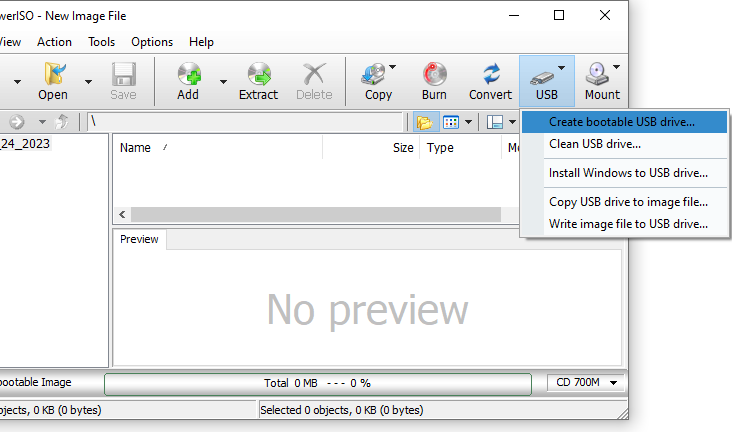
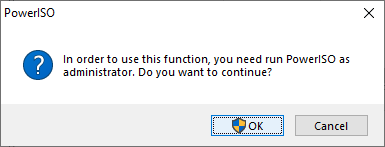
- In "Create Bootable USB Drive" dialog, click "..." button to open the iso file of Windows operating system.
- Select the correct USB drive from the "Destination USB Drive" list if multiple USB drives are connected to the computer.
- Choose the proper writing method. "USB-HDD" is recommended.
- Click "Start" button to start creating bootable USB drive.
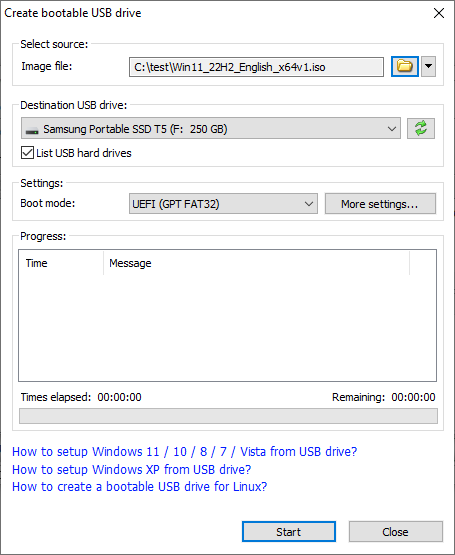
- PowerISO will alert you that all data on USB drive will be destroyed. Click "OK" to continue.
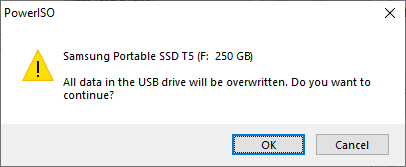
The program will start writing USB drive, and showing the progress information. You should get the message "Writing USB drive completed successfully." after the operation completes.
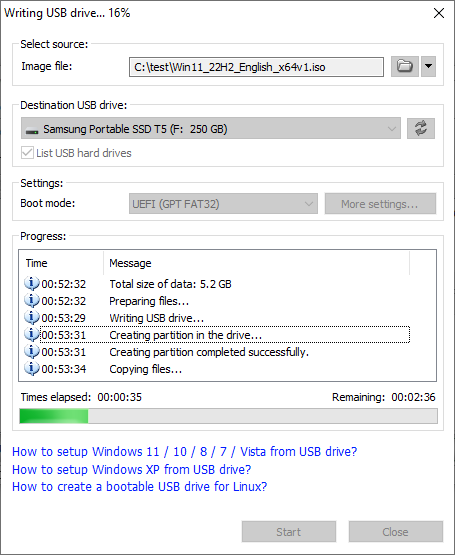
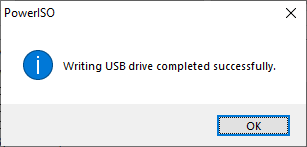
If no errors occurred in the above process, you should now be all set to setup Windows from USB drive!
Step 2: Configuring the BIOS
You should now reboot and go into the BIOS configuration to boot from USB. Instructions for doing so vary wildly from system to system, but generally entail the following:
- Reboot the system.
- While booting (before Windows starts loading), get into the BIOS configuration screen by hitting something like F1, F2, Delete or Escape. Hotkey instructions are generally provided on the screen.
- Go to the section that contains your boot devices.
- With your USB drive plugged in, the USB drive should be listed. If it isn’t, your system might not support booting from USB. Assuming that it is supported (as is the case with virtually all modern hardware), promote your USB drive to the primary boot device.
- Exit from the BIOS configuration, saving all changes.
Please notice that you can seriously screw up your system by providing incorrect BIOS settings!
Step 3: Booting and setup windows from USB drive
Assuming that you properly configured your BIOS and your USB drive supports booting, Windows setup should now load. Depending on the speed of your USB drive, this may take a while.
If it isn’t working, then double-check the following before making a scene:
- Is your BIOS properly configured for booting from the USB device? (Is the USB device listed and does it have top priority?)
- Have you correctly prepared the USB drive in step one? (Restart the procedure.)
- Does your USB drive properly support being booted from? (Try another one!)
Bootable Pendrive Banana सीखिए आसानी से | 💿📀💿Technology Jankari 📀💿📀
Thanks !
Photoshop से Photos को resize कैसे करे ?????? | Technology Jankari |
Author: Technology Jankari |
May 08, 2020 |
No Comments |
![]()
Youtube Video Main Subscribe Button Kaise Add Karte Hai. | Technology Jankari |
Author: Technology Jankari |
May 08, 2020 |
1 Comment |
![]()
How to: Add a Youtube Subscribe Button to Your Videos
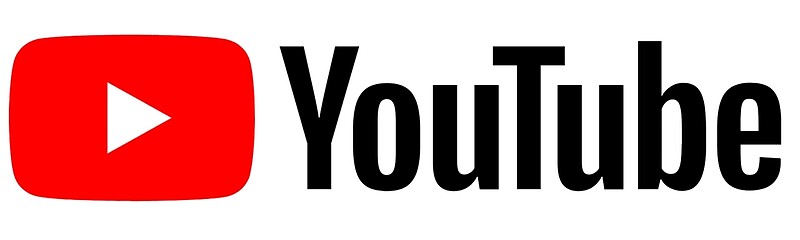
As part of your Employer Branding efforts many of you will have and be in charge of company Youtube channels. As such, you’ll want to make sure it’s as easy as possible for potential candidates to subscribe to your channel and view all of your content as it becomes available. Many of us have struggled with ‘Subscribe to Our Channel’ annotations and awkward links back to our homepage in place of an actual ‘one click’ subscribe button, where candidates need to navigate themselves to the Subscribe button themselves. Many valuable subscribers are lost to this process and now it’s time to put a stop to it. This is our 7 step guide to adding a ‘one click’ subscribe button to your Youtube videos.
Thanks !
Translate This Page
Popular Posts
-
Try to create more than 4 partitions on MBR disk, but failed? How to fix it? Maybe you can try to convert MBR disk to GPT disk first of all...
Blog Archive
Computer Driver for Windows 7/8.1/10
Computer Driver for Windows 7/8.1/10 DriverPack will install drivers for free and solve driver problems on any device Install all req...

